Hey guys, what's up? Hope you're having a great day.
Running an IPTV service with XtreamUI is awesome, but it can be a real headache when your server starts acting up. You know the feeling: the panel gets laggy, menus won't load, and worst of all, your streams start dropping. It's super frustrating, and usually, it's because your server's CPU and RAM are overloaded.
You've come to the right place if you're tired of dealing with performance issues. We will follow some simple, step-by-step fixes to get your XtreamUI panel running smoothly again.
First Things First: Why Is My Server So Slow?
Think of your server as an office worker. When it only has a few tasks, it's fast and efficient. But XtreamUI can give it hundreds or thousands of tasks at once, like managing streams, handling connections, and transcoding video. If the server isn't set up to handle that big workload, it gets overwhelmed, just like our office worker. This leads to high CPU and RAM usage, which causes all the lag and problems you see.
The good news is that we can give our server the tools and rules to handle the pressure.
Your Step-by-Step Guide to a Faster XtreamUI
Ready to get this sorted? Just follow these steps, and you'll see a huge improvement in your server's performance.
Step 1: Tune Up Your Server's Operating System
The first and most important step is to tell your server's operating system (like Ubuntu) that handling more traffic and files is okay than usual.
1. Increase the 'ulimit' Parameters
By default, Ubuntu limits how many files and processes can be opened simultaneously. For a busy XtreamUI panel, this limit is way too low.
- Open the limits file using a text editor: sudo nano /etc/security/limits.conf
- Scroll to the very bottom and paste these lines in:
- * soft nofile 500000
- * hard nofile 500000
- * soft nproc 500000
- * hard nproc 500000
- root soft nofile 500000
- root hard nofile 500000
- root soft nproc 500000
- root hard nproc 500000
Please save the file and close it.
2. Optimize Your Network Settings ('sysctl')
Next, we'll tweak some kernel settings to improve your server's handling of network traffic.
- Open the sysctl file: sudo nano /etc/sysctl.conf
- Scroll to the bottom and add these lines:
- fs.file-max = 1000000
- net.core.rmem_default = 16777216
- net.core.wmem_default = 16777216
- net.core.rmem_max = 16777216
- net.core.wmem_max = 16777216
- net.core.netdev_max_backlog = 2500
- net.core.somaxconn = 65535
- net.ipv4.tcp_rmem = 4096 16777216 16777216
- net.ipv4.tcp_wmem = 4096 16777216 16777216
- net.ipv4.tcp_max_syn_backlog = 8096
- net.ipv4.tcp_tw_reuse = 1
- net.ipv4.tcp_fin_timeout = 15
- net.ipv4.tcp_max_tw_buckets = 65536
- net.ipv4.tcp_fastopen = 3
- Save the file, then apply the changes with this command: sudo sysctl -p
Finally, reboot your server to ensure all these new settings are active.
Step 2: Be Smart About Your Stream Settings
How you set up your streams has a massive impact on CPU usage, especially with transcoding. Transcoding is like translating a video from one format to another in real-time. It's a very heavy job for the CPU.
- Use GPU Transcoding: If your server has an NVIDIA graphics card, let it do the heavy lifting! In your stream settings, choose an NVENC encoder instead of a CPU-based one (like x264). This can drop your CPU usage dramatically.
- Adjust CPU Presets: If you have to use the CPU, change the "Video Preset" to Superfast or Ultrafast. This tells the CPU not to work quite so hard. The video quality might drop slightly, but it will save many resources.
- Check Your Frame Rate: Ensure you aren't trying to output a higher frame rate than your source stream. It won't improve quality and adds extra work for the server.
Step 3: Keep an Eye on Your Server
Now that you've made these changes, you need to see what's going on.
- Use htop: This is an excellent tool for seeing which processes eat up your CPU and RAM. Just type htop in your server's terminal. If you see a process out of control, you'll know where the problem is.
- Check the pid_monitor Cron Job: Ensure this essential XtreamUI task runs correctly. It helps clean up failed processes that can hog resources.
- Clean Up Old Streams: Use the stream tools in XtreamUI to delete old or unused system streams. A little housekeeping can go a long way.
Still Struggling? There Might Be an Easier Way.
It might not be your fault if you've tried all these fixes and are still pulling your hair out. Sometimes, the software itself is the bottleneck. Constant tweaking, security worries, and performance issues can take all the fun out of running a service.
This is where a solution like the Xtream-Masters IPTV OTT Panel comes in. It was built from the ground up to solve these exact problems. Think of it as trading in an old car, which you must fix for a new one that works.
Here's why it's a game-changer for many:
- 🚀 Super Optimized Core: It's designed to use as little RAM and CPU as possible, so it stays stable even when things get busy.
- 🛡️ Server Guard Security: It has built-in protection against common attacks, so you can work without fear.
- 📊 Smart Stream Analyzer: It automatically finds and fixes problems with your streams, like audio loss.
- 🔄️ Auto Database Migration: You can switch from your current panel to Xtream-Masters without losing your data.
- ☁️ Automatic Cloud Backups: Never worry about losing your data if a server fails. Your backups are safe and encrypted in the cloud.
- 🤝 Official Reseller API: Grow your business with powerful tools made just for resellers.
It handles all the complicated technical stuff for you, so you can focus on growing your business. If you're looking for a powerful, secure, and stable panel that doesn't require constant fixing. You can learn more and get started on their official website: https://clients.xtream-masters.com/product/xtream-mastets-iptv-ott-panel.
The Bottom Line
Fixing high CPU and RAM usage on XtreamUI is possible by optimizing your server and being smart about your settings. Following the steps above will make a huge difference in stability and performance.
But if you're ready to move on from the constant troubleshooting, upgrading to a modern, optimized panel like Xtream-Masters can save you time and stress in the long run.
Hope this guide was helpful. Go give it a try, and enjoy your much faster panel!
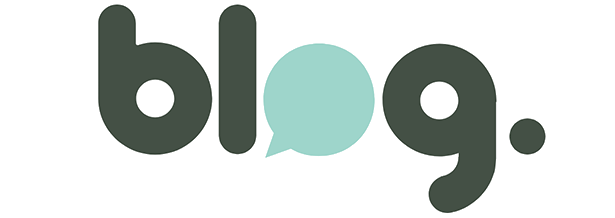 Never miss a story from us, get weekly updates in your inbox.
Never miss a story from us, get weekly updates in your inbox.